Setup Outgoing E-Mail
Updated 7/12/2018 for v4.1.132.5
Internal Mail Server
1. Contact IT department and ask for internal SMTP settings / information
2. Navigate to Settings->Application Settings->E-mail Settings
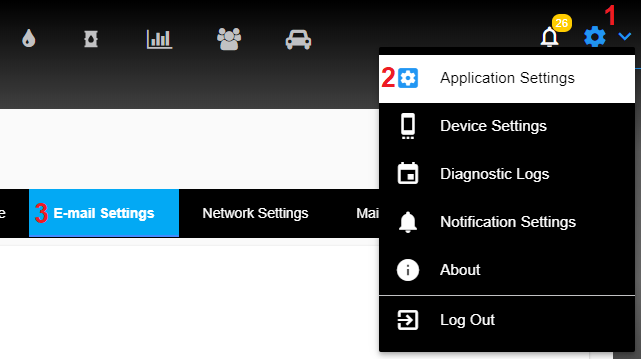
3. Input information into page
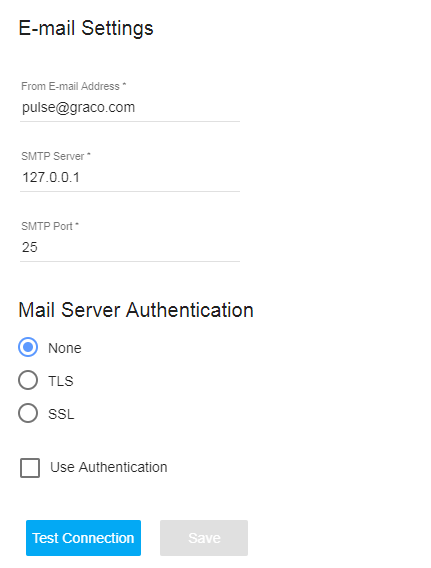
Gmail Example
1. Create a Gmail account
2. Go into "Google Account settings"
3. Select "Sign-In & Security"
4. Scroll down and turn on "Allow less secure apps"
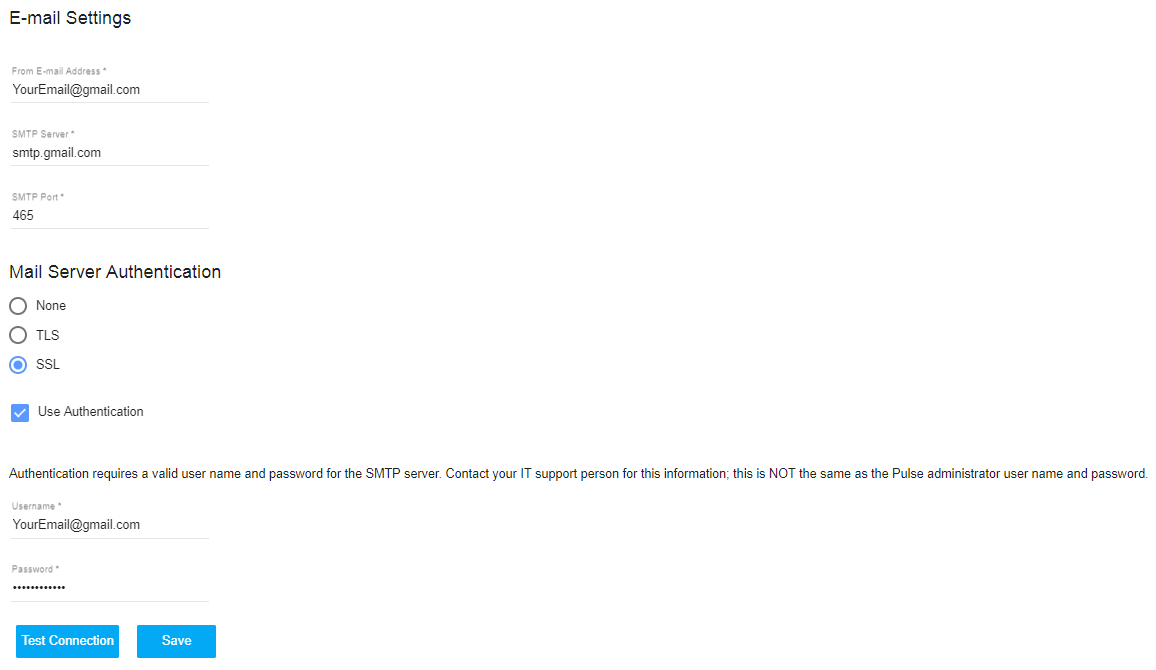
Troubleshooting
- The Graco Pulse Pro e-mail configuration points the Pulse software to your outgoing email server. Pulse Pro cannot control any configuration on that e-mail server.
- If external e-mails do not work, the SMTP server being used may not be capable of sending external e-mails. Contact your facility's IT department.
- If e-mail address doesn't work, use personal or work e-mail to confirm e-mail address being used is valid.
- If the Test Connection button results in an error. Confirm with your facility's IT department that the settings are correct and no authentication is required.
Reference
- Common SMTP ports:
- port 25 - default SMTP
- port 465 - secure SMTP - SSL
- port 587 - secure SMTP - TLS
- Gmail documentation for example: Using the Gmail SMTP Server - https://support.google.com/a/answer/176600?hl=en
